
What’s New in Microsoft 365 Copilot

.avif)


.avif)
The innovation inside Microsoft 365 Copilot isn’t slowing down: as of September 2025, even more improvements are landing in Microsoft Copilot. If you’re a business user or IT admin curious about the latest Copilot features, we’ve got you covered. In this article, we’ll explore what’s new in Microsoft Copilot and how these updates can help you and your team work smarter across departments like IT, HR, sales, marketing, and operations.
One major focus in August was giving administrators more control over Copilot. Microsoft introduced new Copilot management resources in the Microsoft 365 admin center, which help IT departments govern and monitor Copilot usage. For example, SharePoint-based Copilot agents (the AI assistants tied to SharePoint sites) are now visible in a central Agents inventory. This means an IT admin can see all Copilot agents in one dashboard – whether they’re built-in Microsoft agents, custom ones from Copilot Studio, or third-party integrations – and take actions like blocking or approving them. Additionally, admins can review Copilot Search usage metrics in their analytics reports to track how often users are leveraging AI search across the organization.
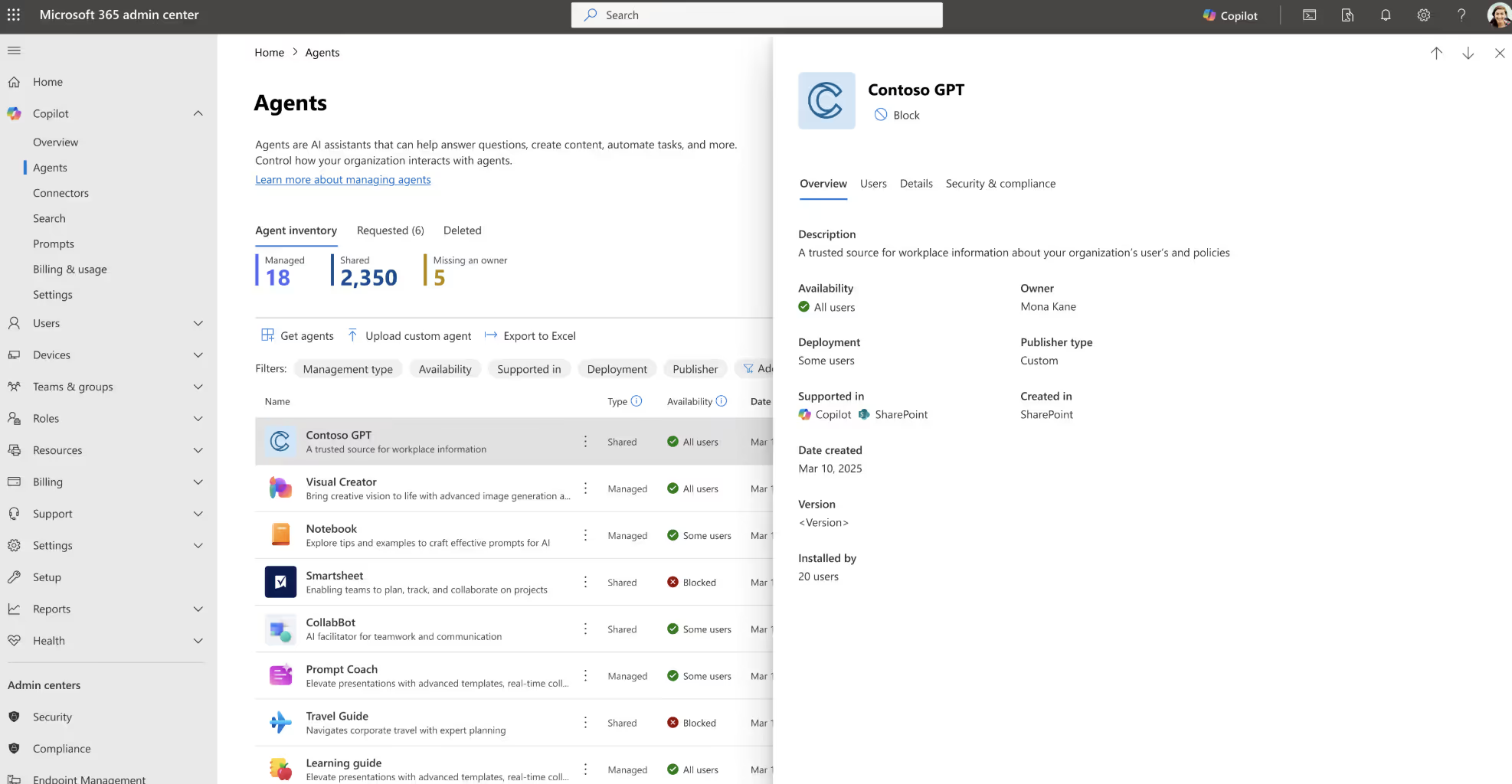
Other new admin tools include an approval workflow for the Copilot “Frontier” program (which lets admins test the latest AI models before general release) and for new agents. This gives IT a transparent, auditable process to vet any new AI capabilities before they’re enabled, balancing innovation with security needs. Microsoft also added “message pack” integration for Copilot Chat – essentially allowing organizations to buy pre-paid capacity for AI usage and allocate it to specific teams or agents. This helps control costs and avoid surprises by enforcing budgets on AI consumption. And to prevent any unmanaged bots floating around, admins can now easily spot and handle ownerless Copilot agents (for instance, if someone left the company) by reassigning or retiring them.
We see these admin enhancements as a big win for IT and governance teams. They make it much easier to deploy Copilot at scale safely. For example, an IT manager can use the new agent inventory to ensure every AI “assistant” in the company has an owner and is compliant – no more rogue chatbots answering questions without oversight. The finance department can breathe easier too: with pre-paid message packs and per-agent usage caps, you can budget your Copilot usage just like any other service, preventing surprise bills. And if an issue arises (say a particular Copilot agent starts giving problematic answers), admins now have a quick kill switch – they can block or quarantine that agent instantly to mitigate any risk. Overall, these controls empower organizations to embrace AI assistants like Copilot with confidence, knowing there’s solid governance behind the scenes.
Hand-in-hand with admin controls, Microsoft is also beefing up security and compliance for Copilot. A new integration with Microsoft Purview Insider Risk Management (IRM) helps detect “risky” uses of AI inside your tenant. In practice, this means Purview can monitor the prompts and responses in Copilot (and in the Copilot Studio agent builder) for sensitive information or misuse. For instance, if an employee tried to prompt Copilot to reveal confidential project data or if Copilot’s response included sensitive content, Purview can flag that as risky activity. The system classifies user risk levels based on these AI interactions and can trigger automatic protections.
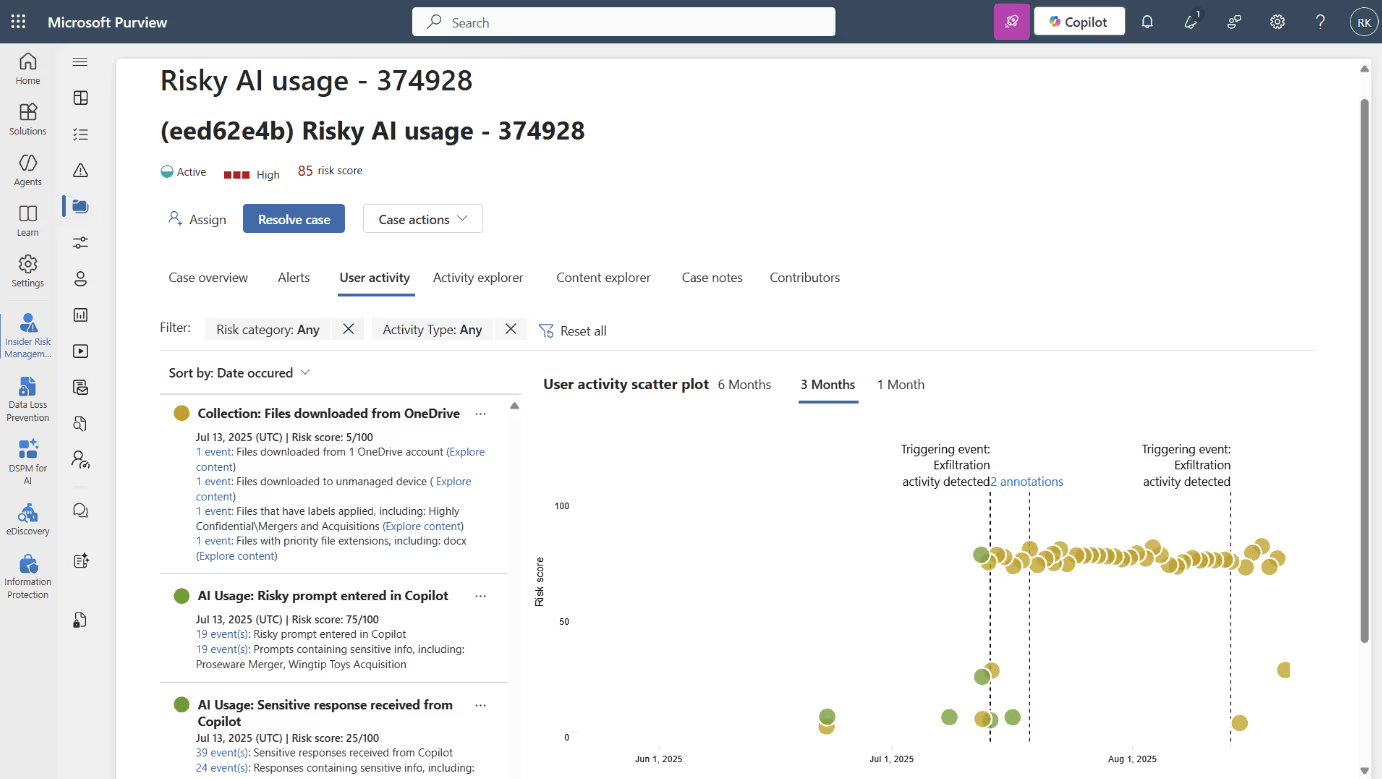
What kind of protections? Purview can feed these signals into Adaptive Protection policies – so if someone is exhibiting risky behavior with Copilot, they might suddenly get stricter DLP (Data Loss Prevention) rules applied or additional access restrictions. A concrete example Microsoft gave: if a user with an elevated risk score tries to access a sensitive SharePoint site after engaging in risky Copilot activity, the system could automatically block their access to protect the data. In short, your compliance tools are now aware of AI usage and ready to respond in real time.
This update is great news for security and compliance officers. It means companies don’t have to choose between enabling Copilot and protecting sensitive information – you can do both. Imagine you work in HR and are using Copilot to analyse attrition data which includes personal employee info. The new Purview integration acts like a safety net, ensuring that if any sensitive personal data is referenced by Copilot, it’s handled according to policy (e.g., anonymised or not allowed out of a secure context). Or consider a legal department using Copilot to draft contracts, if someone tried to copy out a confidential clause via Copilot, the system could catch it. From Digital Bricks’ perspective, trust is crucial for AI adoption. Features like this build trust by showing that AI in the workplace can be monitored and kept within guardrails. It gives all departments peace of mind that Copilot won’t become a compliance headache.
Many organizations are experimenting with custom Copilot “agents” in SharePoint – basically AI assistants that are scoped to specific SharePoint sites or knowledge bases. August’s updates make these SharePoint agents much easier for users to find and use. First, users will soon be able to access their SharePoint agents directly from the main Microsoft 365 Copilot app, without having to navigate to the specific SharePoint site. After you interact with a SharePoint-based Copilot, it will show up in a “recent agents” sidebar in your Copilot app for quick access. In fact, Microsoft is updating things so that when you open a SharePoint agent, it launches in the Copilot interface by default (instead of taking you to the SharePoint web page). All of this removes friction – you can stay in your flow rather than jumping between SharePoint and the Copilot app.
Secondly, SharePoint agents are becoming discoverable through Microsoft Teams. They are now listed in the Teams app store, where each user can see a personalised list of the SharePoint agents they’ve recently used. You can add a SharePoint-based Copilot into a Teams chat or channel just like you’d add a Teams app. If you haven’t used any SharePoint agents yet, you won’t see any in Teams – so the list stays relevant to each person. Essentially, Copilot agents tied to SharePoint are jumping out of the shadows and into the places people collaborate (the Copilot app and Teams), making them far more visible and convenient.
Why this matters: This is all about bringing AI assistance to where work happens. From a user’s standpoint, it means if your company has, say, a Project Phoenix Copilot agent living in a SharePoint site, you don’t need to remember that site’s URL or dig for a link every time you need its help. Maybe you’re an operations manager who just wants to ask the project agent a quick question – now you can open your Copilot app and it’s right there in your recent agents. Or if your sales team is chatting in Teams and wants to pull in an AI helper trained on the sales SharePoint library, they can add that Copilot to the channel in two clicks. At Digital Bricks, we think this update supercharges teamwork with AI. It lowers the barrier for employees to actually use those custom AI agents businesses are building. Departments like Operations and Sales can embed Copilot agents into their daily workflow seamlessly, whether they’re coordinating in Teams or gathering info in the Copilot app. The result: less time searching for info and more time getting answers from your AI assistants.
Microsoft 365 Copilot’s chat experience got a huge intelligence boost in August. If you’ve been using Copilot Chat, you’ll notice it’s now smarter and more versatile than ever. Here are the big changes packed under this update:
Microsoft introduced OpenAI’s latest GPT-5 model into Copilot Chat, along with a real-time “model router” to optimize responses. In practical terms, users now have a “Try GPT-5” toggle in Copilot Chat – turning it on means your queries will use the more advanced GPT-5 brain for that session. Copilot will intelligently choose which GPT-5 variant to use: for simple asks it uses a faster, lightweight model, and for complex problems it invokes a deeper reasoning model. The idea is you get the best of both worlds – quick answers for routine questions, and extra-smarty-pants answers for the tough ones – without any extra effort. This makes Copilot feel less like a generic chatbot and more like an adaptive AI assistant that can scale its brainpower to the task at hand.
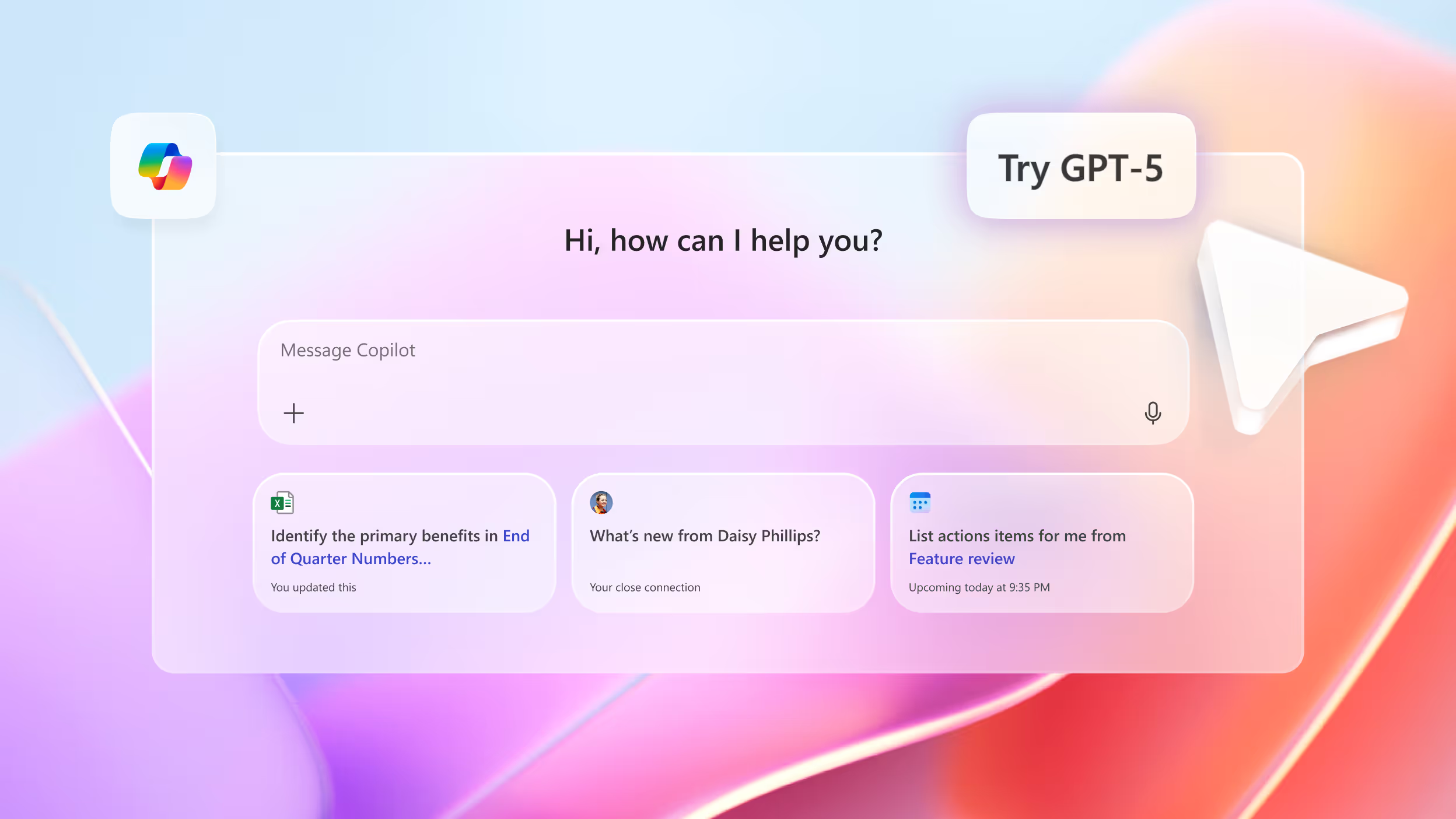
Copilot Chat now sports a handy Tools menu right in the chat input area, giving you one-click access to a bunch of AI features and integrations. Instead of memorising commands or switching apps, you can click the Tools menu to find things like Designer (to create images/graphics), Microsoft Pages (for document generation), or even your pinned custom agents – all without leaving the chat context. Power users will also notice advanced tools like Researcher and Analyst agents listed there, which are special Copilot modes for digging up information or analysing data. By centralising these capabilities in the chat interface, Microsoft is reducing the “hunting and pecking” we often do when working. It’s easier to discover what Copilot can do and launch it on the fly.
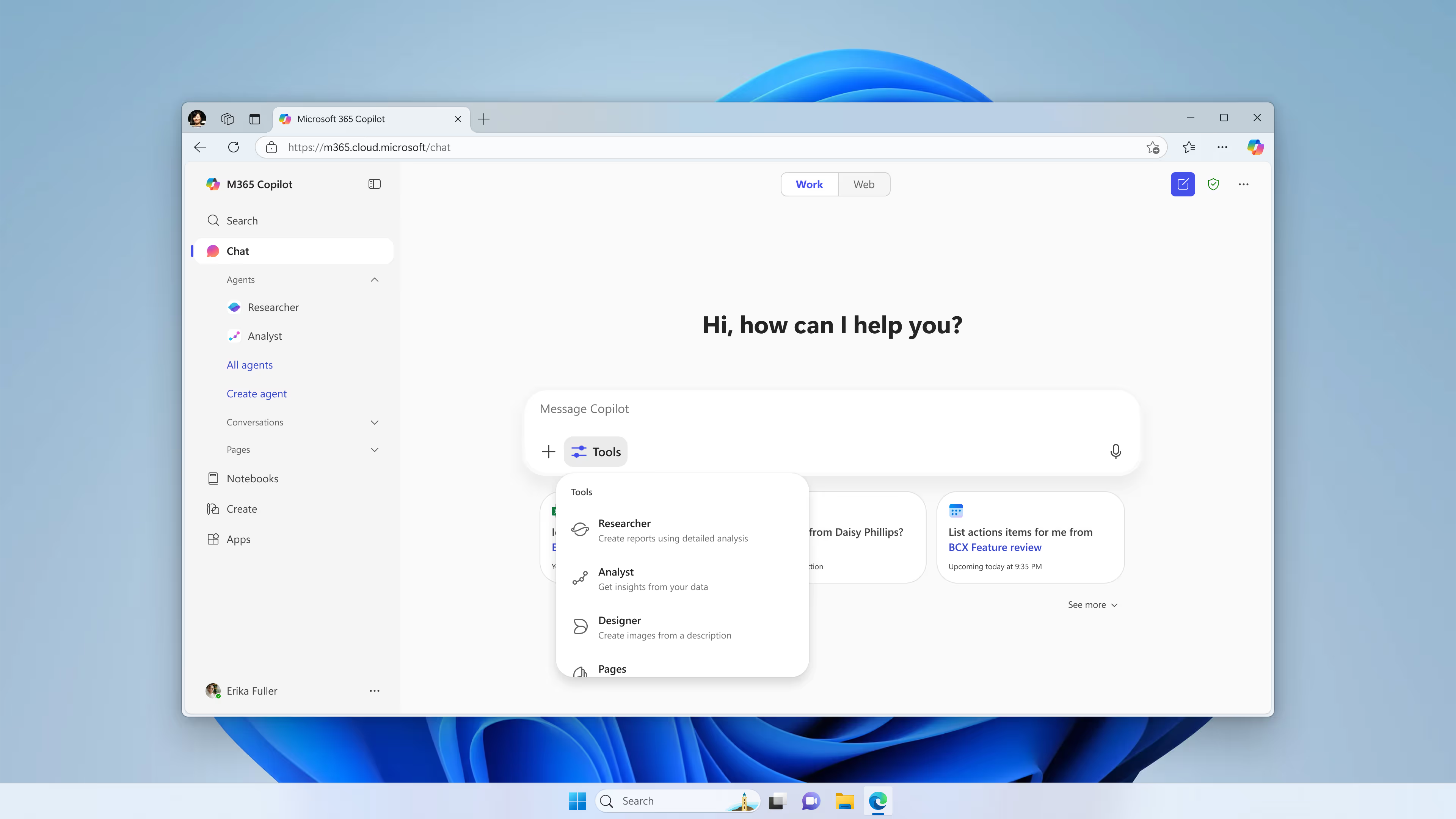
Ever wished an AI could just read that giant PDF or Excel file attached to an email and give you the summary? Now it can. Copilot Chat is now able to include content from email attachments in its answers. If you’re chatting with Copilot in Outlook (or in the Copilot app’s mail context) and you refer to “the attached file,” Copilot will actually look at that file – be it a Word doc, spreadsheet, PowerPoint, PDF, even JSON or XML data – and incorporate it into its response. This is a game-changer for productivity. A salesperson could ask, “Hey Copilot, what are the key findings in the Q3 report attached to this email chain?” and get an instant rundown of the attached report’s contents. No need to open the file yourself; Copilot does the heavy reading for you and blends it into a concise answer. It’s like having a smart assistant who not only knows your emails but also reads your attachments.
As if attachments weren’t enough, Copilot Chat can now help you go from a blank canvas to a full PowerPoint deck just by describing your idea. In the Microsoft 365 Copilot app, you can say something like, “I need a 5-slide presentation about our new product launch targeting marketing and sales teams.” Copilot will then create a ready-to-use PowerPoint – complete with an outline, suggested imagery, and proper formatting. If you’re a licensed Copilot user, it can even pull in relevant content from your work documents to make the slides more tailored to your company’s context. This feature is a lifesaver when you’re short on time. Think of an HR executive who suddenly needs a training deck for a new policy: they can just tell Copilot what the training is about, and within minutes they have a first draft of the presentation. You get to skip the tedium of setting up slides and jump straight to reviewing and tweaking the content.
.avif)
These Copilot Chat enhancements really turn Copilot into an indispensable everyday helper for all sorts of knowledge work. From Digital Bricks’ view, the addition of GPT-5 is huge – it’s like upgrading Copilot’s IQ. A financial analyst in the Finance department could toggle “Try GPT-5” and ask a complex multi-step question about forecasting next year’s budget, and Copilot can now handle it with deeper reasoning and a longer attention span. But when that same analyst asks a quick question (“What’s 5% of this total column?”), Copilot responds in seconds using a lighter model. It’s efficient and smart.
Meanwhile, the new Tools menu and attachment reading make Copilot far more convenient and powerful. We’ve heard Marketing folks say they love being able to launch Designer from the Copilot chat to generate an image for a blog post, or use the Researcher tool to find facts for that post – all without breaking their flow. And for Sales teams, having Copilot digest attachments is a dream: imagine a sales rep can forward an RFP document to Copilot and just ask, “What are the client’s main requirements here?” – the AI will sift through the doc and answer in plain language. That kind of quick insight can be the difference between a same-day response or a delayed deal.
The “idea-to-PowerPoint” capability is equally a productivity booster across roles. A product manager can outline a concept and get a starter slide deck, or an Operations lead can have Copilot prepare a project status update presentation based on some notes. It’s not about AI doing everything; it’s about jump-starting your work so you have more time to add the human touch. In summary, Copilot Chat’s new model and reference features are helping workers in every department spend less time on drudgery (reading docs, switching apps, formatting slides) and more time on the creative and strategic parts of their job.
They say a picture is worth a thousand words – and now Copilot can give you those thousand words on demand. Visual understanding and generation have arrived in Copilot Chat, making the AI even more multimodal (able to handle text and images together).
If you upload or reference a file that contains images (think a PDF report with charts, a Word doc with photos, or a PowerPoint slide deck with graphics), you can now ask Copilot questions about those images. For example, “What’s shown in the image on page 4 of the PDF?” will prompt Copilot to analyze the image and describe it or pull out insights. This is incredibly useful for scenarios like reviewing design mockups, research reports, or any visual-heavy content. An analyst could ask, “Copilot, in this presentation, what does the bar chart illustrate?” – and get an answer explaining the chart without having to squint at it themselves. Copilot essentially serves as your eyes and interpreter for images, which is great for accessibility too.
Copilot Chat isn’t just telling you about images, it can now create and modify images based on your natural language prompts. You could say something like, “Create an image of a city skyline at sunrise” or “Edit this image to have a purple background instead of red,” and Copilot will do it, right within the chat. Under the hood, it’s using generative AI and image editing tools, but to you it feels as simple as chatting. This means you can iterate on graphics without leaving your conversation. For instance, a marketing specialist brainstorming a logo idea could ask Copilot to generate a concept image, then follow up with “make the text larger and try it in blue,” and keep refining it in a dialogue. It’s a very creative, interactive workflow.
When you add an image into Copilot Chat (either by uploading or by the AI generating one), Copilot will now show a little attachment card or snippet to represent that visual content in the chat. This helps you keep track of what’s been added to the prompt, especially in multi-turn conversations where you might have several images. You won’t lose context of which image you’re discussing or editing. Moreover, Microsoft is introducing a side-by-side visual editor in Copilot Chat that’s starting to roll out.
This will open a canvas next to the chat where you can see the image and use traditional image editing tools (crop, upscale, adjust lighting, etc.) while still guided by Copilot’s suggestions. Essentially, Copilot will let you move fluidly from an AI-generated draft image to a polished graphic, all in one place. If the first AI-generated image isn’t quite what you envisioned, this editor lets you tweak it with fine controls without having to export to Photoshop or another app. It’s a seamless AI-meets-designer experience.
The ability for Copilot to understand and create images turns it into a much more well-rounded assistant. At Digital Bricks, we’re excited about how this helps non-designers and everyday users incorporate visuals into their work. Consider an operations team preparing a report on safety training: they could drop a photo from a training session into Copilot and ask, “What key safety practices does this image show?” to quickly get descriptive text for a caption or summary. Or a marketing team could generate mock-up images for a campaign social post just by describing the concept to Copilot, then refine those images on the fly.
The side-by-side editor is particularly useful because it combines human creativity with AI speed. A social media manager, for instance, might use Copilot to generate an infographic about quarterly results, then notice a detail that needs change (maybe the colors aren’t on brand). Using the new visual editor, they can adjust the color palette and brightness right there, guided by Copilot’s understanding, until it’s perfect – no graphic design degree required. This speeds up content creation cycles dramatically.
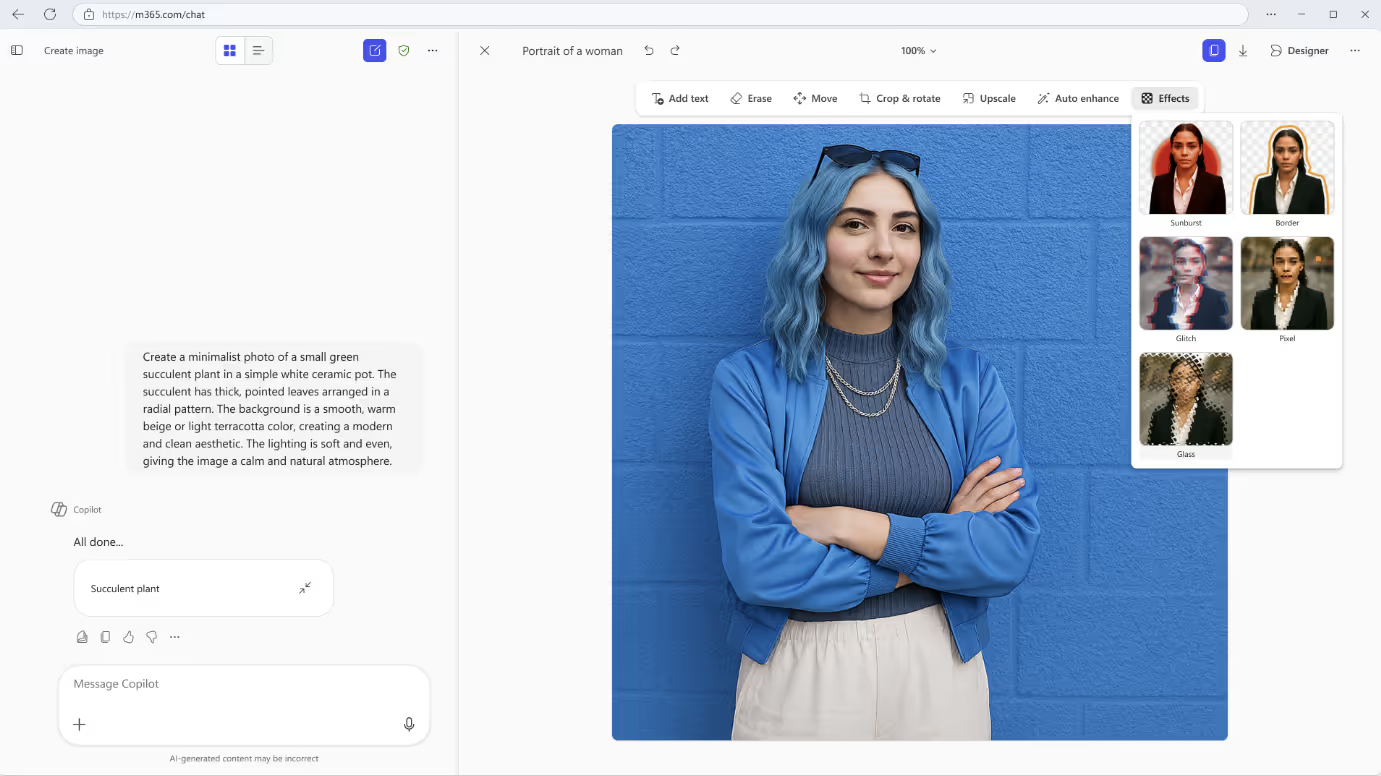
In general, images and graphics are essential in communication, and now Copilot can help produce and make sense of visual content just as well as text. For any role that involves working with images – be it in marketing, product design, research, or documentation – Copilot’s new visual IQ can save time and spark creativity. It’s like having a graphic designer and an analyst sitting next to you in your chat window, ready to generate visuals or explain them as needed.
Here’s a very interesting update that flew under the radar: Microsoft has extended some Copilot image-generation features to users who don’t even have a Copilot license. Specifically, the “Create” section of the Microsoft 365 Copilot app (which is the area for making new content like documents, presentations, etc.) now includes AI image generation and editing tools for everyone. Previously, if you didn’t subscribe to the full Copilot service, you could use the Create section for basic content and templates, but not the fancy AI image stuff. As of August, however, even unlicensed users on web, Windows, or Mac can use Copilot’s generative AI to make visuals – such as posters, banners, flyers, social media images, you name it. (Support on the mobile app is coming in October, too.)
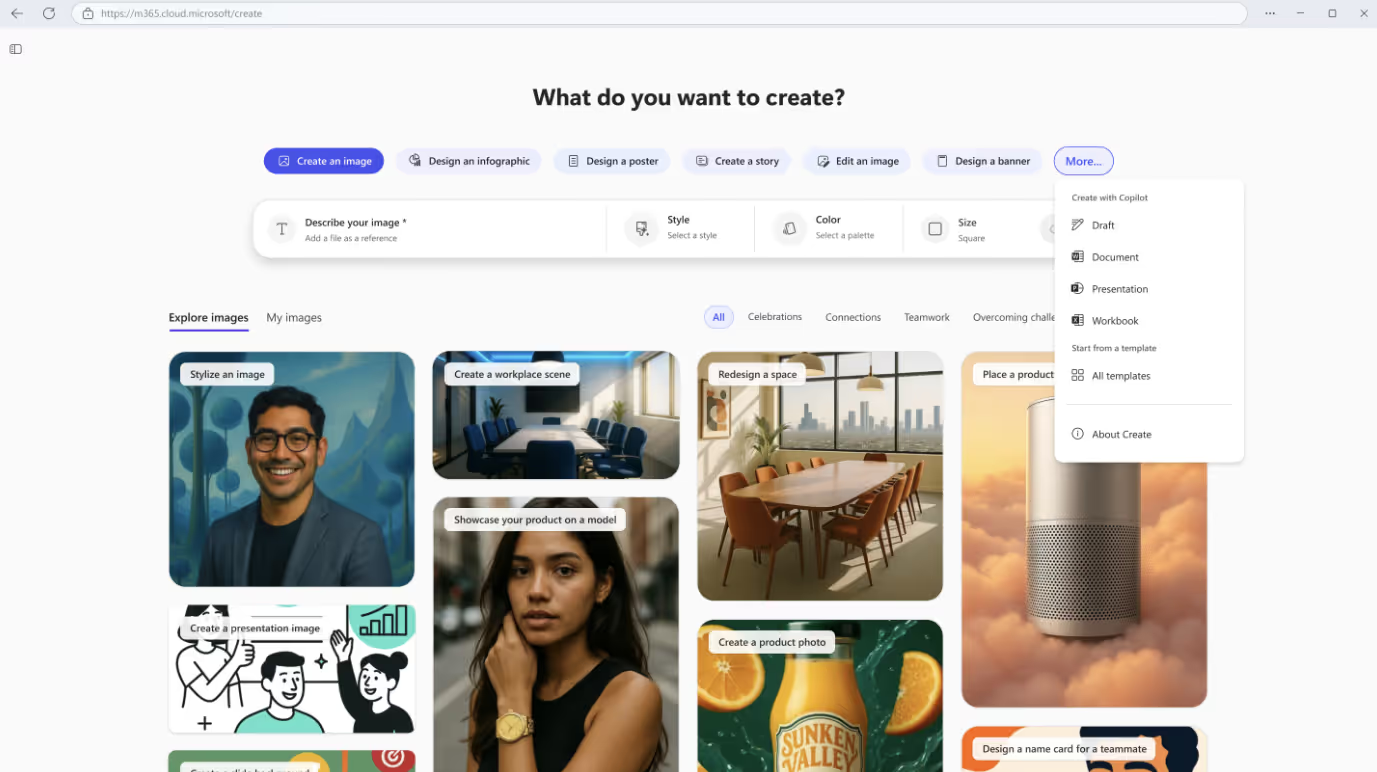
What does this mean in practice? Imagine you’re part of a small business or a team that hasn’t purchased Microsoft 365 Copilot licenses for all employees yet. Even so, those users can fire up the Copilot app, go to Create, and use prompts to design an infographic or edit an image for an upcoming project. The AI will help with layout, imagery, and editing features. For example, a retail store manager without a Copilot license could still ask the app to “Create a promotional poster for our autumn sale with falling leaves background,” and get a nice graphic generated, ready to fine-tune and use. It lowers the barrier to using AI for creativity because it’s available to a wider audience by default.
By democratizing the image generation tools, Microsoft is almost treating some Copilot features as a built-in capability of Office, rather than a premium add-on. From our perspective, this accelerates AI adoption across the organisation. Not every team has the budget or immediate need for full Copilot licenses, but every team does have visual communication needs at some point – be it making an announcement poster for HR, a quick prototype design for a new product idea, or a pretty slide for a pitch. Now any employee can experiment with AI to produce these graphics, which fosters innovation.
For instance, the Marketing department might have only a couple of designer roles, and they’re often swamped. With these tools open to all, a marketing coordinator could self-serve some initial designs via Copilot and only later hand them to a designer for final touches, thereby reducing the load. Or think of an internal communications person who just needs a nice image to go with the weekly newsletter – they can generate it in minutes instead of spending time searching stock photo sites. This update shows Microsoft’s confidence in Copilot’s value: they’re willing to give a slice of it free to make everyone’s life easier. It’s a smart move that can help companies get a taste of Copilot’s capabilities and hopefully expand into the full suite once they see the ROI.
If you’re someone who spends a good part of the day reading articles, documentation, or web research, this one’s for you. Microsoft Edge for Business (the work-focused version of the Edge browser) has gained a Copilot-powered “Summarise” feature that’s just a right-click away. Now, when you’re on a web page – perhaps a news article, a long blog post, or a lengthy research paper – you can simply right-click and choose “Summarise with Microsoft 365 Copilot”. Copilot will then generate an instant summary of the page or the section of text you highlighted. The summary appears inline, so you don’t have to open a separate sidebar or switch context. It’s a bit like having the browser quickly “TL;DR” any page for you.
This feature rolled out in Edge’s August build, and it’s managed by your organisation’s policies (meaning IT can enable or disable it as needed). The goal is to reduce context-switching and help users glean key insights faster. For example, if you’re a research analyst diving into a 20-page industry report online, you can get a high-level summary first to decide which sections to focus on. Or if you’re in HR reading through a lengthy new labour law article, a quick Copilot summary can pull out the main points relevant to you without wading through all the legal jargon. It’s a huge time-saver when scanning information.
Why this matters: In today’s information-overload world, the ability to distill information quickly is gold. We see the Edge summarisation as a quality-of-life improvement for anyone who does online reading as part of their job – which, let’s face it, is most of us. It keeps you in your flow: you right-click, get the gist, and decide if you need to read further. This is particularly useful for roles like Consultants or IT specialists who might be reading technical documentation and just need the key takeaways, or salespeople who might skim news about a client’s industry to prepare for a meeting. With Copilot’s summary, you can cover more ground in less time.
Another angle is accuracy and comprehension: Copilot’s summaries can ensure you don’t miss critical points buried in a document. At Digital Bricks, we often need to stay on top of tech community blog posts (like the very one outlining these Copilot updates!). Using the Edge summariser, we can rapidly review those and then dig into the details if something catches our eye, which makes our research workflow more efficient. For businesses, this means employees can consume knowledge faster and make informed decisions without spending hours reading every line. It’s like having an assistant who’s read everything on the web and can brief you in seconds.
Have you ever been in a meeting where the transcript or AI captioning completely butchered your company’s acronyms or product names? It’s a common pain point – every organisation has unique jargon that generic AI might misunderstand. To address this, Microsoft has introduced custom dictionaries for Copilot in Teams. Now, IT administrators can upload a list of organisation-specific terms (think product names, project codenames, acronyms, industry-specific terms, etc.) so that Copilot and the Teams intelligent recap know about them. The feature supports multiple languages (English, Spanish, Japanese, French, German, Portuguese, Italian, and Simplified Chinese), recognizing that many companies operate in multilingual environments.
By teaching Copilot your custom vocabulary, the AI’s speech recognition and transcription for meetings becomes much more accurate. For example, if your company is called “Contoso” and you have a product called “AzureVision 3000”, you can add those to the custom dictionary. Then, when Copilot generates a recap or answers questions about a recorded meeting, it will correctly identify and spell Contoso and AzureVision 3000 instead of coming up with garbled guesses. This doesn’t just apply to transcripts; it also helps Copilot’s own responses be more contextually accurate when referring to your internal names. Ultimately, it means Copilot speaks your company’s language.
Effective AI in business needs to understand the business. This update makes Copilot more tuned to each organisation, which boosts trust and usefulness. Let’s say you’re in the Pharmaceutical industry – you have drug compound codes like “XZ-13” or technical terms that are very specific. Pre-custom dictionary, Copilot might mis-hear those as something completely different in a meeting transcript, which can be confusing or even risky if details are wrong. Now, with a custom dictionary, your medical affairs team can ensure those terms are recognised, so when they ask Copilot, “Summarise the discussion about XZ-13 trial results,” it knows what XZ-13 is and accurately reflects the conversation.
From HR to Engineering, every department has lingo that outsiders (and AI) may not immediately grasp. At Digital Bricks, we often integrate client-specific terminology into our training and AI solutions – so we applaud this move. It means when Copilot generates an intelligent recap of a meeting or answers a question during a Teams meeting, it won’t stumble on the names of your internal projects or systems. The outcome is clearer, more reliable outputs from Copilot, which in turn encourages users to rely on it more. After all, if the AI consistently gets your jargon right, you start seeing it as part of the team. Organizations can reduce misunderstandings and save time that would otherwise be spent correcting transcripts or clarifying terms. This feature underscores a key theme in AI adoption: customisation. Microsoft is giving businesses the tools to teach Copilot about their world, making its help feel far more personalised and relevant.
Last but certainly not least, let’s talk about one of the biggest recent developments: Copilot Chat is no longer confined to a separate app or browser – it’s now built into the core Office apps you use every day. Starting mid-September 2025, Microsoft 365 Copilot’s chat and AI “agents” rolled out directly in Word, Excel, PowerPoint, Outlook, and OneNote for all users. In practical terms, when you open any of these apps, you’ll find the Copilot Chat available in a side pane, ready to assist you right in the context of your document, email, or spreadsheet. This creates a unified experience where, whatever you’re working on, Copilot is just a click away with answers and suggestions.
Importantly, Microsoft has made this base Copilot Chat in apps available at no extra cost to all Microsoft 365 users. So even if you haven’t paid for the full Copilot license, you still get this integrated chat assistant in your Office apps, which is huge. The chat is content-aware – it knows what you have open and can tailor its responses using that content as context. For instance, if you’re in Word drafting a report, Copilot will take into account the text of your report when you ask it questions or request help. If you’re in Outlook reading an email thread, Copilot can summarise it or draft a reply using details from that thread. It’s like having a smart coworker looking over your shoulder, ready to help when you need it.
Some neat features come with this integration: you can reference other files easily in your prompts by typing “/” in the chat – Copilot will let you search and attach files from your OneDrive or SharePoint without manually uploading them. It even auto-suggests relevant files (like ones you recently worked on) to include in your query, which makes multi-document questions a breeze. Also, the in-app chat has been improved with quality-of-life updates such as the ability to upload multiple images in a single chat (great for, say, dropping a few product photos and asking for a comparison) and an expanded input box so you can write longer prompts more comfortably. Microsoft is essentially smoothing out the chat experience now that it’s front-and-center in Office.
Now, it’s worth noting that while everyone gets Copilot Chat inside the apps, users with a Microsoft 365 Copilot license still get a “premium” experience. With a license, Copilot’s reasoning isn’t limited to just the file you have open – it can draw on all your work data (emails, meetings, files across your organisation) to answer questions. Licensed users also gain access to the Researcher and Analyst agents within the apps, these are like specialized AI modes for digging up information or crunching numbers in Excel, for example. Plus, paying customers get priority on fancy features like GPT-5 (faster responses, more complex reasoning) and things like image generation inside the app, with more consistent availability even during peak times. Essentially, the free in-app chat is extremely useful for context-aware help on the current document, while the paid Copilot unlocks holistic assistance and extra muscle.
Why this matters: This integration is a watershed moment for AI in the workplace. Instead of thinking of Copilot as a separate tool, it’s now just part of Word, Excel, Outlook, etc. – much like the spell checker or the search bar. From Digital Bricks’ viewpoint, this will dramatically increase Copilot’s adoption and impact. Every business user can now naturally engage with AI while doing their normal tasks. For example, an HR specialist composing a policy document in Word can ask Copilot (in the side pane) to suggest clearer wording for a particular paragraph, or to summarise a section into a bullet list. They do this without ever leaving Word or opening a browser – it’s all in one flow. Similarly, a sales manager going through emails in Outlook can ask Copilot to “summarise this long email thread from a client and draft a polite reply,” and it’ll happen right next to that email.
The convenience factor is through the roof. We anticipate scenarios like a financial analyst in Excel chatting with Copilot to generate a chart or run an analysis on the data they’re viewing, or a project manager in OneNote asking Copilot to pull up related notes from other projects for comparison. By being “in the fabric” of these apps, Copilot becomes a constant aide. It reduces the need to copy-paste content between windows or context-switch into a separate AI application. That time saved, and the cognitive focus saved, can be reinvested in thinking critically about the content Copilot produces.
From an IT and training perspective, this unified experience also simplifies things: users don’t have to learn a new interface – Copilot is just there in apps they already know. We at Digital Bricks foresee a boost in creative uses of Copilot now. For instance, an Operations team could have a live Excel sheet of inventory and simply query, “Copilot, what are the top 5 products we’re overstocking based on this sheet?” and get a quick answer with data references. Or during a PowerPoint crafting session, a marketing director could ask Copilot in the side pane, “Hey, draft a slide about our Q4 strategy based on our Q3 report,” and it will utilise the Q3 report file to create content on a new slide.
The barrier between “doing work” and “using AI” is dissolving, which is exactly where productivity gains happen. We expect to see more collaboration between users and AI because it’s as easy as asking a question in the moment. Microsoft’s move to include this for all users (not just paid Copilot seats) shows how confident they are that Copilot will become as indispensable as the Office ribbon or the undo button. It’s a new era where your Word document or Outlook inbox has a built-in assistant that’s always available to help – and that’s a pretty exciting place to be for any business user.